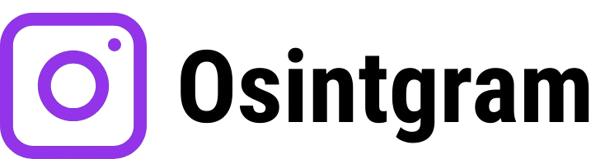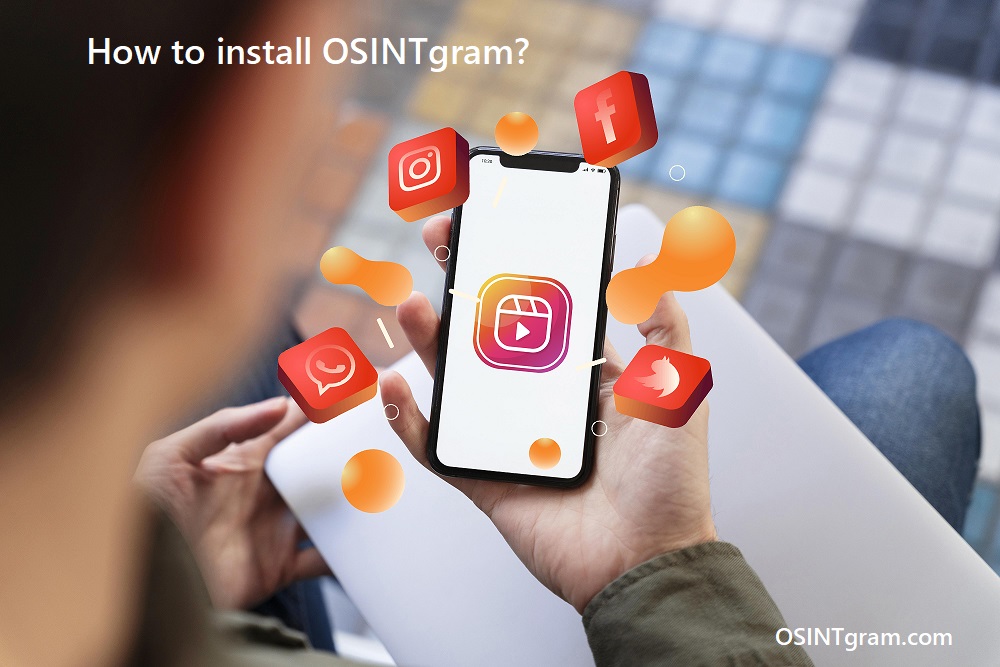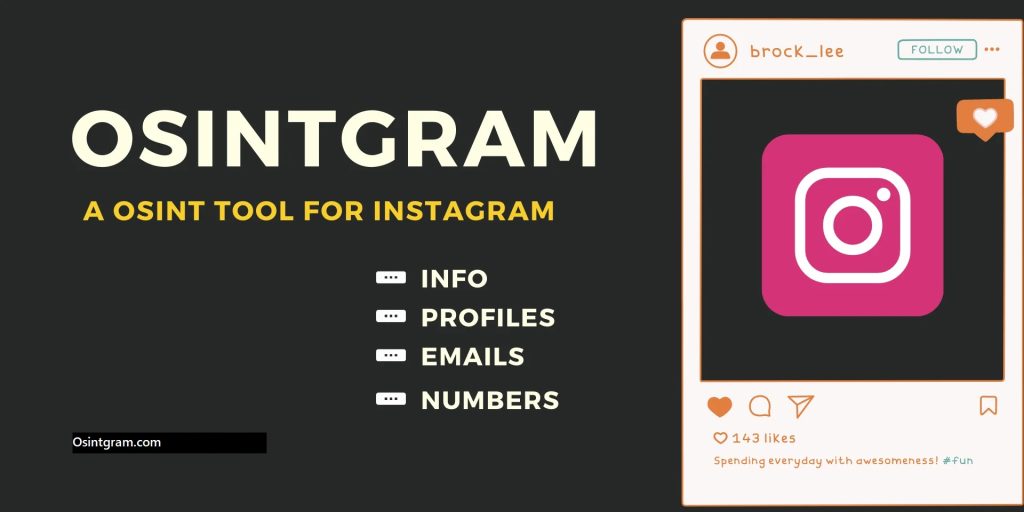In the modern digital world, social media platforms have become one of the largest sources of open-source intelligence (OSINT). Among these, Instagram stands out as a platform where millions of users share photos, videos, hashtags, and location tags daily. For investigators, researchers, cybersecurity professionals, and even journalists, this content can provide valuable insights when analyzed responsibly. One of the most popular tools for conducting such investigations is OSINTgram.
OSINTgram is an open-source OSINT tool specifically designed to collect, analyze, and export data from Instagram accounts. With this tool, users can perform tasks such as extracting followers and following lists, analyzing metadata from posts, conducting hashtag or location searches, and even exporting results into different formats for further study. Because of its specialized focus on Instagram, it has gained significant popularity in ethical hacking, penetration testing, digital forensics, and research communities.
However, while the tool itself is powerful, installing it properly is crucial. Many beginners face issues like missing dependencies, API restrictions, or compatibility problems because they skip essential installation steps. A clean and correct installation ensures smooth performance and prevents unnecessary troubleshooting later.
System Requirements
Before diving into the installation process of OSINTgram, it is important to ensure that your system meets the required prerequisites. Since OSINTgram is a Python-based open-source tool that interacts with Instagram data, a proper setup of Python, Git, and a compatible operating system is essential. Setting up the right environment from the start will prevent common errors and ensure the tool runs smoothly.
Python Version
OSINTgram is written in Python 3, so having Python installed is mandatory. In most cases, Python 3.6 or higher works without issues, but the recommended version is Python 3.8+ to ensure compatibility with all dependencies. Some of the libraries used, such as requests, beautifulsoup4, and instaloader, require up-to-date Python versions to function properly.
To check if Python is already installed on your system, open your terminal or command prompt and run:
python3 --versionOn some systems, you may need to use python --version instead. If the version displayed is older than 3.6, it is highly recommended to update Python before continuing.
- Linux users can install or update Python through their package manager. For example:
sudo apt update sudo apt install python3 python3-pip - Windows users can download the latest Python version from the official Python website. During installation, make sure to check the box that says “Add Python to PATH”.
- Termux users can simply run:
pkg install python
Having pip (Python’s package manager) installed is equally important, as it allows you to install required libraries. Usually, pip comes bundled with Python, but you can verify by running:
pip3 --versionGit Installation
Since is hosted on GitHub, you will need Git to clone the repository and pull future updates. Git is a free version control system that allows you to download and manage code from GitHub directly in your terminal.
To verify Git installation, type:
git --versionIf Git is not installed:
- Linux:
sudo apt install git - Windows: Download the installer from Git’s official website. During setup, select the option to integrate Git with Command Prompt or PowerShell.
- Termux:
pkg install git
Without Git, you cannot clone the OSINTgram repository, so this step is mandatory.
Supported Operating Systems
One of the best aspects of OSINTgram is its cross-platform support. It runs on multiple operating systems, giving users the flexibility to choose the environment they are most comfortable with:
- Linux: Considered the best platform. Most penetration testers and cybersecurity experts prefer Linux distributions such as Ubuntu, Kali Linux, or Parrot OS because they come with pre-installed security tools and provide a stable environment for Python applications.
- Windows: If you are not familiar with Linux, can still run on Windows. The main difference is that Windows users might face more dependency-related issues, but these can be solved by carefully following installation steps.
- Termux (Android): For users who want portability, Termux offers the ability to run on Android devices. Although Termux may have some limitations compared to desktop environments, it is highly useful for investigators who want to use OSINT tools in the field.
Requirements
In summary, the three key requirements for OSINTgram are:
- Python 3.6+ with pip
- Git for cloning and updates
- A compatible operating system: Linux, Windows, or Termux
By ensuring that your system meets these basic requirements, you’ll be ready to move forward with the installation process without major issues.
Clone the Repository
The first step in installing OSINTgram is to download its source code from GitHub. Since OSINTgram is an open-source project, the developers maintain its codebase on GitHub where anyone can access it. Instead of downloading the files manually, the best way is to use Git to “clone” the repository directly to your system. This method is not only faster but also allows you to keep the tool updated easily in the future with just a single command.
The official OSINTgram GitHub repository can be found here:
👉 https://github.com/Datalux/Osintgram
Cloning a repository means creating a copy of the project from GitHub to your local machine. Once cloned, you’ll have all the necessary files and folders required to set up and run OSINTgram.
Using the Git Clone Command
To clone OSINTgram, open your terminal or command prompt and type the following command:
git clone https://github.com/Datalux/Osintgram.gitHere’s what this command does:
git clone→ This tells Git to copy a repository from a remote source (in this case, GitHub).https://github.com/Datalux/Osintgram.git→ This is the URL of the OSINTgram repository on GitHub.
When you run this command, Git will create a new folder named Osintgram in your current directory, containing all the project files.
Platform-Specific Instructions
- Linux (Ubuntu/Kali/Parrot OS):
Open the terminal and run:git clone https://github.com/Datalux/Osintgram.gitOnce complete, you can check the directory by typing:lsYou should see a folder namedOsintgram. - Windows (Command Prompt or PowerShell):
First, make sure Git is installed. Open PowerShell or Command Prompt and type:git clone https://github.com/Datalux/Osintgram.gitThe folder will be created in the directory where you ran the command. To navigate, type:dir - Termux (Android):
Open Termux and run:git clone https://github.com/Datalux/Osintgram.gitOnce the cloning is complete, confirm by listing the directory contents:ls
Why Cloning is Better Than Downloading Zip
While GitHub provides an option to download the repository as a .zip file, this is not recommended for OSINTgram. A cloned repository can be updated anytime by running:
git pullThis command fetches the latest updates from the developers, ensuring that you always have the newest features and bug fixes. If you download a .zip file, you’d have to repeat the process manually whenever updates are released.
Navigate to OSINTgram Directory
After cloning the repository, all OSINTgram files will be stored inside a new folder named Osintgram. To work with the tool, you need to “move into” this folder from your terminal or command prompt.
The command to do this is:
cd OsintgramHere’s what it means:
cd= change directoryOsintgram= the folder created when you cloned the repository
Now your terminal is inside the project directory, and you can run all setup and execution commands from here.
Examples for each platform:
- Linux:
cd OSINTgramlsThe second command (ls) will show the files likemain.py,requirements.txt, and theconfigfolder. - Windows (Command Prompt or PowerShell):
cd Osintgram dirThedircommand will list the files in the directory. - Termux:
cd Osintgram ls
If this command gives an error like “No such file or directory”, make sure you are typing the folder name exactly as it appears (case-sensitive on Linux and Termux).
Install Dependencies
relies on several Python libraries to interact with Instagram data, parse information, and handle requests. Instead of installing each library manually, the developers have included a file named requirements.txt. This file lists all the required libraries and versions.
To install them, run:
pip install -r requirements.txtor if pip is linked to Python 2 on your system:
pip3 install -r requirements.txtThis command will automatically read the file and install every library needed.
Common Dependencies Installed:
requests→ For making HTTP requestsbeautifulsoup4→ For parsing HTML datainstaloader→ For Instagram scrapingpandas→ For managing tabular dataurllib3→ For handling URLs
Common Errors and Fixes:
- Error: “pip not found” → Install pip:
- Linux:
sudo apt install python3-pip - Windows: Reinstall Python with the “Add pip” option checked
- Termux:
pkg install python(pip comes bundled)
- Linux:
- Error: Permission denied → Add
--userat the end:pip install -r requirements.txt --user - Error: Module not found when running OSINTgram later → Run installation again to ensure all packages are installed correctly.
Once this step is complete, your system will have all the Python libraries required to run smoothly.
Configuration Setup
Before you can run OSINTgram, some initial configuration is needed. This mainly involves setting up a config folder and adding your Instagram credentials if you want to use login-based features.
- Locate the config folder
Inside the directory, you will see a folder named config. This is where configuration files are stored. - Instagram credentials (optional but recommended)
By default, OSINTgram works with public information. However, if you want to access additional features like follower/following analysis or private account checks (within legal limits), you’ll need to log in with your Instagram account. Inside the config folder, create a file namedcredentials.jsonand add your login details in this format:{ "username": "your_instagram_username", "password": "your_instagram_password" }⚠️ Note: Use a throwaway or investigation-only account instead of your personal Instagram. This is a security best practice and reduces the risk of account restrictions. - Other configurations
You can also set preferences for output formats (CSV, JSON) and logging. These are optional but useful for advanced users.
If you skip this step, OSINTgram will still work but only with limited features that don’t require login.
Run OSINTgram
Now comes the exciting part — running OSINTgram for the first time! Once everything is installed and configured, you can launch the tool using the following command:
python main.pyor if Python 3 is installed as python3:
python3 main.pyWhen you run this, OSINTgram will start in command-line mode, similar to a small interactive shell. You will see a prompt where you can type OSINTgram commands.
Example Workflow:
- Start OSINTgram:
python3 main.py - Enter a target username (without
@):set target example_user - List available commands:
list - Run a command, e.g., to get target info:
info - Export results (optional):
export json
Platform Notes:
- Linux: Works best, fewer compatibility issues.
- Windows: Always run in the folder where
main.pyexists, otherwise it may throw errors like “main.py not found”. - Termux: Same process, but use
python main.pyinstead ofpython3if Termux links Python differently.
Example Commands in OSINTgram
Once OSINTgram is installed and running, you interact with it through commands inside its shell environment. Here are some of the most commonly used commands:
- list
Shows all available commands. This is very useful for beginners who are exploring the tool.list - set target <username>
Sets the target Instagram account you want to investigate.set target nasa - info
Displays general information about the target account, such as bio, account type, and number of posts.info - followers
Extracts a list of the account’s followers.followers - following
Extracts the accounts that the target is following.following - add <command>
Adds commands to a batch execution list. For example, if you want to run multiple commands together:add info add followers run - hashtag <tag>
Searches posts related to a specific hashtag.hashtag cybersecurity - location <id>
Searches posts by location ID.
These commands give you an idea of the flexibility OSINTgram offers. Now, let’s move on to installing OSINTgram on different platforms.
Installation on Linux vs Windows vs Termux
Because OSINTgram is cross-platform, the steps vary slightly depending on your operating system. Below is a complete guide for each platform.
Installing OSINTgram on Linux
Linux (especially distributions like Ubuntu, Debian, Kali, or Parrot OS) is the most reliable environment for OSINTgram.
- Update your system:
sudo apt update && sudo apt upgrade -y - Install Python 3 and pip:
sudo apt install python3 python3-pip -y - Install Git:
sudo apt install git -y - Clone the repository:
git clone https://github.com/Datalux/Osintgram.git - Navigate into the directory:
cd Osintgram - Install dependencies:
pip3 install -r requirements.txt - Run OSINTgram:
python3 main.py
✅ Linux usually has fewer dependency issues, which makes it the most recommended platform for professionals.
Installing OSINTgram on Windows
Windows is beginner-friendly but may cause errors if dependencies are not installed properly.
- Install Python 3 (latest version):
- Download from https://www.python.org/downloads/.
- During installation, check “Add Python to PATH”.
- Install Git:
- Download from https://git-scm.com/download/win.
- During setup, choose to add Git to Command Prompt.
- Open Command Prompt or PowerShell and clone the repository:
git clone https://github.com/Datalux/Osintgram.git - Navigate into the folder:
cd Osintgram - Install dependencies with pip:
pip install -r requirements.txt - Run OSINTgram:
python main.py
⚠️ Note: On Windows, sometimes pip may still point to Python 2. In that case, use pip3.
Installing OSINTgram on Termux (Android)
For users who want to run OSINTgram directly on an Android device, Termux is a great option.
- Update Termux packages:
pkg update && pkg upgrade -y - Install Python:
pkg install python -y - Install Git:
pkg install git -y - Clone the repository:
git clone https://github.com/Datalux/Osintgram.git - Navigate into the folder:
cd Osintgram - Install dependencies:
pip install -r requirements.txt - Run OSINTgram:
python main.py
⚠️ Termux may face compatibility issues with some Python libraries. In such cases, update pip:
pip install --upgrade pipKey Differences Between Platforms
- Package Managers:
- Linux uses
aptordnffor installing Python and Git. - Windows requires downloading installers manually.
- Termux uses
pkgfor Android systems.
- Linux uses
- Python Path:
- Linux typically uses
python3andpip3. - Windows often just uses
pythonandpip. - Termux varies, but usually
pythonworks.
- Linux typically uses
- Ease of Use:
- Linux: Best performance, least errors.
- Windows: Beginner-friendly, but dependency errors more common.
- Termux: Portable, but some advanced features may not work.
Troubleshooting Installation Issues
While setting up OSINTgram, users may encounter some common errors. Below are frequent problems and their solutions:
Missing Modules / Import Errors
- Error Example:
ModuleNotFoundError: No module named 'requests' - Cause: Dependencies not installed correctly.
- Solution:
- Run:
pip install -r requirements.txt - If still broken, install manually:
pip install requests beautifulsoup4 instaloader
- Run:
Permission Errors
- Error Example:
Permission denied: ./config - Cause: Restricted folder permissions.
- Solution:
- On Linux/Termux:
chmod -R 755 config - On Windows, run Command Prompt as Administrator.
- On Linux/Termux:
Login Problems (Invalid Credentials or Blocked Login)
- Error Example:
Login failed: checkpoint required - Cause: Instagram blocks suspicious logins or requires verification.
- Solution:
- Verify login through the Instagram app/browser.
- Use a real Instagram account (avoid fresh or fake accounts).
- Add credentials properly in the
configfolder:{ "username": "your_username", "password": "your_password" }
Python Version Errors
- Error Example:
SyntaxError: invalid syntax - Cause: Running with outdated Python (<3.8).
- Solution:
- Check version:
python --version - Upgrade:
- Linux (Ubuntu/Debian):
sudo apt-get install python3.10 - Windows: Download from python.org.
- Termux:
pkg install python
- Linux (Ubuntu/Debian):
- Check version:
Git Not Found / Clone Issues
- Error Example:
git: command not found - Solution: Install Git:
- Linux:
sudo apt-get install git - Windows: Install from git-scm.com.
- Termux:
pkg install git
- Linux:
Best Practices After Installation
Once OSINTgram is installed and running, following best practices ensures smooth usage, ethical research, and minimal technical issues.
Keep OSINTgram Updated
- OSINTgram is regularly updated on GitHub. To get the latest fixes and features, run:
git pull - Updating dependencies is also important:
pip install --upgrade -r requirements.txt
Use a Virtual Environment
- Prevent conflicts with other Python tools by setting up a virtual environment:
python -m venv osintgram_env source osintgram_env/bin/activate # Linux/Termux osintgram_env\Scripts\activate # Windows
Handle Credentials Securely
- Avoid hardcoding Instagram usernames and passwords in scripts.
- Store them only in the
configfolder and never share them publicly. - Use strong passwords and enable 2FA (Two-Factor Authentication) on your Instagram account.
Use Responsibly & Ethically
- OSINTgram is designed for ethical OSINT investigations, not for harassment, stalking, or illegal monitoring.
- Always ensure compliance with local laws, workplace policies, and Instagram’s terms of service.
Monitor Rate Limits & Avoid Blocking
- Excessive requests may get your account rate-limited or blocked.
- Use delays between requests if doing bulk lookups.
- For research, prefer using test accounts instead of personal ones.
Regular Backups of Results
- Export data in CSV/JSON format for long-term analysis.
- Store results securely if working on sensitive investigations.
FAQ’s
Do I need Instagram credentials to use OSINTgram?
Not always. OSINTgram offers both public data extraction (no login required) and login-based features (followers, following, private account details, etc.). For advanced features, you’ll need to add your Instagram username and password in the config folder. Always use test accounts instead of personal ones to reduce the risk of bans.
Can I install OSINTgram on Windows without Linux?
Yes. OSINTgram is compatible with Windows as well as Linux and Termux. On Windows, make sure you have Python and Git installed, then clone the repository, install dependencies, and run it with python main.py. The only difference is the package manager — Windows uses pip, while Linux and Termux may require apt or pkg to install system packages first.
How to fix Python dependency errors?
Dependency errors usually happen when required libraries are missing or outdated. Common fixes include:
Run pip install -r requirements.txt again.
Upgrade pip: pip install –upgrade pip.
Use a virtual environment to avoid conflicts.
If the error persists, check the exact missing module and install it manually using pip install module_name.
Is Termux installation reliable?
Yes, but it can be tricky. Termux allows OSINTgram to run on Android, but you may face additional setup issues, such as installing git, python, or missing libraries. It works well once properly configured, making it useful for on-the-go investigations.
Do I need admin/root access?
Not necessarily. OSINTgram works under standard user permissions. However, on Linux or Termux, you may need sudo for installing system dependencies like Git or Python. Once installed, running OSINTgram itself doesn’t require root access.
FAQ’s
Installing OSINTgram may seem intimidating at first, but once you break it down into steps, the process is straightforward. You begin by cloning the repository from GitHub, navigating into the OSINTgram directory, and installing all necessary Python dependencies. Next, configuring your credentials allows you to unlock login-based features, while running the tool with python main.py gets you started with Instagram investigations. Depending on whether you are on Linux, Windows, or Termux, the exact commands may differ slightly, but the core process remains the same.
Along the way, you may encounter errors such as missing dependencies or permission issues, but these are usually simple to fix with the right pip commands or package manager updates. Once installed, maintaining OSINTgram with regular updates (git pull) ensures you benefit from the latest bug fixes and features.
Most importantly, OSINTgram is a tool created to assist in ethical research, digital forensics, cybersecurity investigations, and academic studies. It should never be used for stalking, harassment, or malicious hacking. By following best practices — securing your credentials, monitoring rate limits, and using the tool responsibly — you can gain valuable insights from Instagram data while staying on the right side of the law and community guidelines.
With OSINTgram properly installed, you now have a powerful tool at your disposal. Whether you’re an investigator, cybersecurity professional, or researcher, the ability to gather, analyze, and export Instagram data efficiently can enhance your projects and investigations significantly. Use it wisely, update it regularly, and always keep ethics at the forefront of your OSINT work.